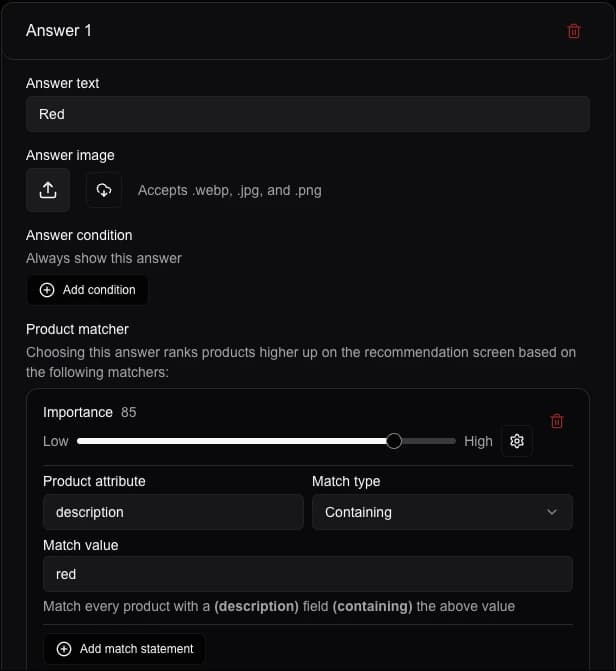Questions and answers
Learn how to set up the content of your quiz
Questions
Quiz questions can be added through the quiz editor's Content tab.
Questions get transformed into the screens that users see before receiving product recommendations and help you figure out the user's preference.
If you created your quiz using AI-generation, it will already contain some initial questions. You can edit the existing ones or add a new question by clicking New question in the Questions section.
You should try keep your quizzes between 3-5 questions. Longer quizzes risk having the user drop out.
Question walkthrough
Before saving a new question to the quiz, you would need to fill out its details.
When deciding on the question, think about the best way to segment your product feed. For example, whether the customer wants a product targeted at men or women, what shoe size they wear, a prefered brand, etc. You should have narrowed down your feed to a handful of products once a customer has answered all the questions.
Start by filling out the title. It should be simple and easy to understand. If you need to include a further explanation, add it as a subheading.
Next, choose a question type. Most questions will be Single choice, but if the customer should be able to provide multiple answers, opt for a Multi choice question. If your answers include a bunch of numerical values, like a size or price, you can select a Slider question for simplicity.
If a question is not required for all users, you can give it a condition. For example, a gift-related question should only be shown if the user previously answered that they are shopping for a gift.
Typically you would want each question to display on a different quiz screen. If instead you have multiple related questions and want to display them together, give them all the same Section ID.
You can also upload a background image to the question. If you need to reuse the same image for multiple screens, click the cloud import button to the right of the upload button to select a previously uploaded image.
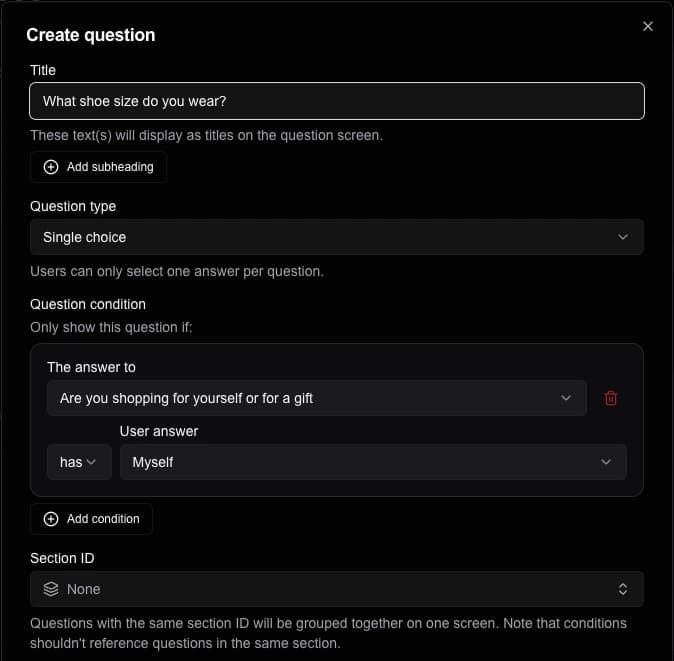
Answer walkthrough
To add an answer to the question, click Add answer at the bottom of the question screen.
Add a short answer text to each answer card based on the its question.
If you need to further illustrate the answer, for example with a brand logo or an example product image, upload an answer image. The image can either be container inside the answer or added as a background to the answer button.
If an answer is not required for all users, you can give it a condition. For example, you don't need to a luxury brand if the user previously answered that they are shopping for a budget product.
Finally, add an answer matcher. This matcher decides how the user's answer relates to their recommended products. For example, if the user choose answered "Red" to a clothing color question, you should assign a higher rank to products with the word "red" in the description. How you construct your matchers depends on the content of your product feed. For more information on matchers, refer to the product matcher guide.