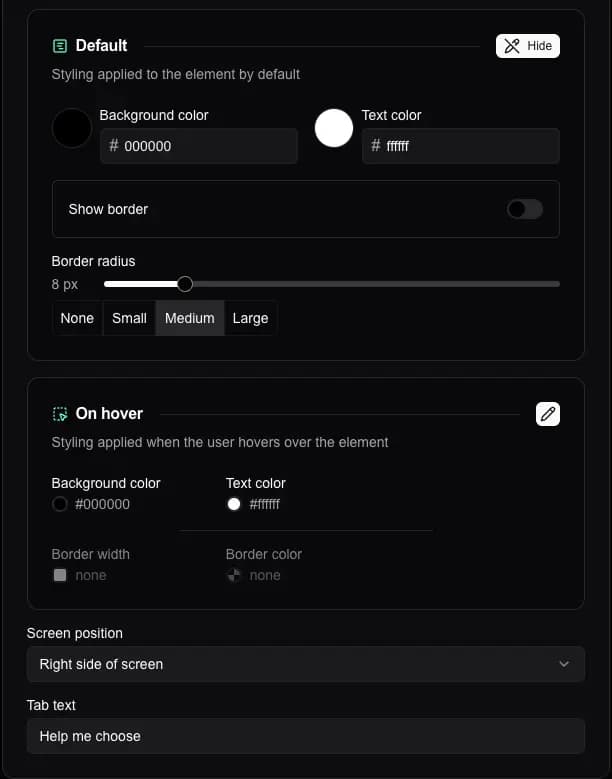Styling
Learn how to style your quiz
Simple styling
The Simple view in the quiz editor's Styling tab is the quickest way to change the styling of your quiz.
Use this view to change the primary and secondary color, element roundness, and font for all of the quiz's elements in one go.
You will typically want to change at least the primary color and font to ones that match your brand before putting your quiz live.
Detailed styling
If you need more customization than what the Simple view provides, switch to the Detailed view tab. Here, you can style each quiz element individually.
Elements have preview cards for their current styling values. Click Edit in the top-right corner of a preview card to switch to an editor view.
Every element also has a preview window on the side, showing you how the styling will affect the quiz.
Certain elements have additional properties that can be edited in this view, such as the navigation buttons' default text, answer image size, and the quiz's brand logo.